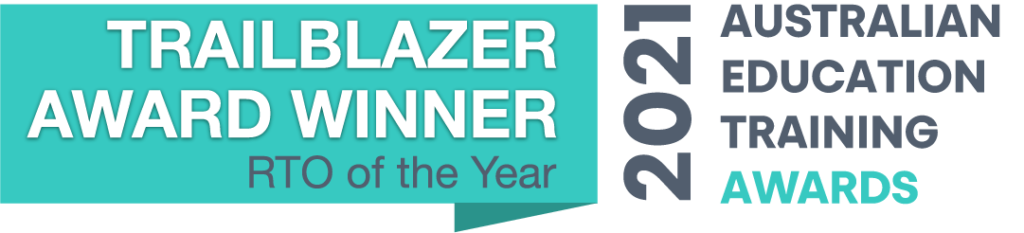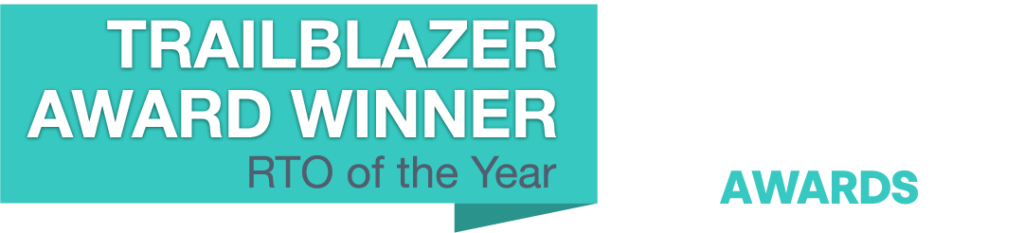To log into the Spark Learning Hub, you’ll use your student email address and the password you have created.
We recommend that you keep your login details email for future reference, and use a password manager to organise and store your passwords securely. Some examples include the Google/Chrome Password Manager, or LastPass which has a student discount available when you sign up with your student email address.
Logging in for the first time
You will receive your login details in an email from CAL. This contains your student email address and a temporary password. Follow these easy instructions to log in for the first time:
- Follow the link in the email to go to the login instructions page. Read all of the information on the page and watch the video.
- Once you’re ready to log in for the first time, follow the link on the page to go to the Spark Learning Hub login page.
- Copy your student email address from your login details email, and paste it into the field on the login screen. Click ‘Next’.
- Copy the temporary password from your login details email, and paste it into the password field. Click ‘Sign In’.
- Set your alternative/recovery login details to recover your account and reset your password in future.
- Continue into Spark Learning Hub
Ensure you memorise your student email address and the new password you have just set. You will use these for future logins.
Please note: The temporary password provided will expire after 60 days if you have not logged in for the first time and updated to your own password. If this happens, please contact us through Live Chat or Submit a Support Request and we’ll regenerate a new temporary password for you to use.
Logging in after your first time
Use your student email address and the password you have created to log in to Spark Learning Hub.
If you cannot remember your student email address, please refer back to your original login details email. If you’re unable to find this email, please start a Live Chat or Submit a Support Request and we’ll be happy to help you out.
If you cannot remember your password, please enter your student email address in the login screen, then use the ‘Forgot my password’ link. This will guide you through the process to recover your account and reset your password.